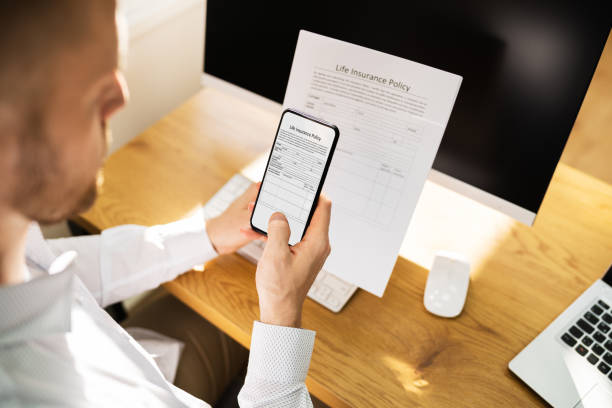You are here because you are looking for a solution on how to connect a PS4 controller to a Chromebook. Here are a few simple ways you can apply to connect your PS4 controller to a Chromebook. The first one is using a Bluetooth connection between your Chromebook and your PS4 controller.
While the PS4 Dualshock controller has been available for several years, it remains one of the most popular gamepads available due to its intuitive design and familiarity with millions of gamers worldwide.
How to Connect a PS4 Controller to a Chromebook using Bluetooth:
The following is a simple 3-step process to connect your PS4 controller to Chromebook using a secure and simple Bluetooth connection. Remember that this works for wireless PS4 controllers like the Dual Shock 4.
step 1: Turn on Bluetooth in your Chromebook:
From within your Chromebook, go down to the lower right-hand corner where you see the time. Click it and then you’ll see the option for Bluetooth. Make sure that the Bluetooth settings on your Chromebook are turned on. Click “Pair new Device” to find new devices.
Read about the Best Male Enhancement Pills here
Alternatively, you can also access the Bluetooth settings from your Chromebook Settings and connect it with your controller.
Step 2: Launch the Controller into Parity Mode
Next, take your controller, plug it into power on your Chromebook, and then press the share and the PlayStation button for about five seconds until you hear a beep.
This will cause the controller to go into what’s called parity mode.
Step 3: Wait for the Connection to Pop Up:
Once your Chromebook connects to your wireless controller you should notice that says wireless controller in the lower right-hand corner. The PS4 controller should connect with your Chromebook without any issue. After that, you can also just open the settings menu once the wireless controller icon appears.
And That’s It. You’ll be good to go.
Bluetooth Troubleshooting: PS4 controller
Here are a few tips if you face a connection issue while connecting your Play station 4 controller with your Chromebook.
1. Paring Problem
If your Chromebook fails to pair with your PS4, go to the Bluetooth options then press the three dots next to the wireless controller and click connect. It will work even if it’s not pairing.
Another way to connect your controller to your Chromebook is to press the share and the option buttons at the same time. Hold those for about five seconds and then you should be able to see the Bluetooth connecting that way as well.
Method 2: How to Connect a PS4 to a Chromebook using a HDMI Cable
Since Chromebook has very low support for Bluetooth devices, You can also connect a PS4 controller to a Chromebook using a HDMI cable. The process is the same as connecting your PS4 to a TV device.
A simple way to do so is to plug the DualShock’s USB cable directly into the Chromebook. But if that doesn’t work, the following steps should solve your problem.
Here is a step-by-step procedure:
- Connect the AC IN Connector of the PS4 system.
- Plug the HDMI Cable into the PS4 system (HDMI OUT)
- Plug the other head of the HDMI cable into the Chromebook Port.
- Connect the AC out to an electrical outlet.
James Martin is a passionate writer and the founder of OnTimeMagazines & EastLifePro. He loves to write principally about technology trends. He loves to share his opinion on what’s happening in tech around the world.