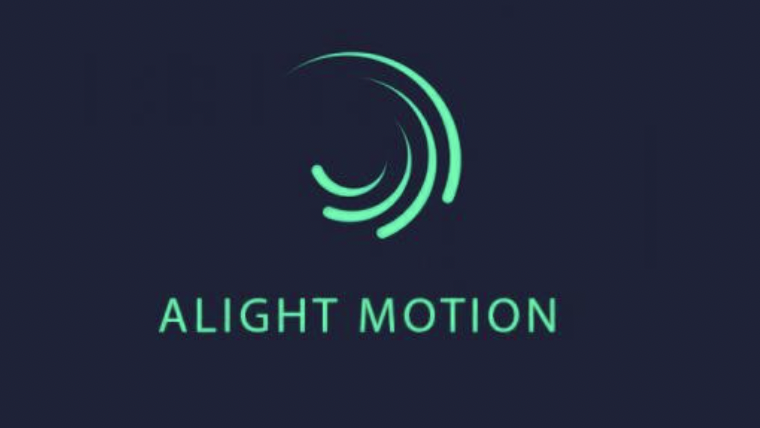Alight Motion, a popular mobile app for video and animation editing, has recently released several new updates that make it even more versatile and powerful. In this article, we will explore the new features and uses of Alight Motion, and how they can help content creators and social media influencers to produce stunning videos and animations.
- New User Interface
The latest version of Alight Motion comes with a revamped user interface that is more intuitive and user-friendly. The new interface features a dark theme that makes it easier to work in low-light conditions. The timeline and layer panels have also been redesigned to make it easier to manage complex projects.
- New Animation Tools
Alight Motion now comes with a set of new animation tools that allow users to create more complex animations. The new animation tools include a motion blur effect that adds a sense of realism to animations, and a wave warp effect that creates fluid, organic animations.
In addition, Alight Motion now supports vector animations, which allows users to create scalable animations that look great on any screen size. The vector animation tools include a pen tool, shape tools, and a gradient editor.
- New Audio Tools
Alight Motion now features an audio spectrum visualizer that displays the frequency spectrum of an audio clip. This tool is useful for synchronizing animations with music or sound effects, and for creating dynamic visualizations of audio.
The app also comes with a new audio waveform editor that allows users to edit the waveform of an audio clip. This tool is useful for removing unwanted noise, adjusting the volume, and adding fades and other effects.
- New Color Correction Tools
Alight Motion now features a set of new color correction tools that allow users to adjust the color, brightness, contrast, and saturation of their videos and animations. The new color correction tools include a color wheel, curves, and levels.
In addition, Alight Motion now supports LUTs (Look-Up Tables), which are pre-built color grading presets that can be applied to a video or animation to achieve a certain look or mood.
- New Export Options
Alight Motion now comes with new export options that make it easier to share videos and animations on social media platforms. The app now supports direct uploads to YouTube and TikTok, as well as exports to popular video formats such as MP4 and GIF.
The app also now supports exporting in 4K resolution, which is useful for content creators who want to produce high-quality videos that look great on large screens.
Uses of Alight Motion
Alight Motion is a versatile app that can be used for a wide range of video and animation projects. Here are some examples of how content creators and social media influencers can use Alight Motion to create stunning videos and animations:
- Social Media Posts
Alight Motion is perfect for creating eye-catching social media posts that stand out from the crowd. Users can create short animations, motion graphics, or text overlays to promote their brand, product, or service on social media platforms such as Instagram, Twitter, or Facebook. Also, check American Social Media Influencers.
- YouTube Videos
Alight Motion is also great for creating YouTube videos that are engaging and visually appealing. Users can create animated intros, lower thirds, and outros, as well as add visual effects and color grading to their videos.
- Explainer Videos
Alight Motion is a great tool for creating explainer videos that explain complex concepts or processes in a clear and concise manner. Users can create animated diagrams, flowcharts, and infographics, as well as add voice overs and sound effects to their videos.
- Animated GIFs
Alight Motion can also be used to create animated GIFs that can be used in emails, social media posts, or on websites. Users can create short animations or motion graphics and export them.
Can we use alight motion on a PC?
Yes, you can use Alight Motion on your PC, but you need to use an Android emulator such as BlueStacks or NoxPlayer. An Android emulator is software that allows you to run Android apps on your PC. Here are the steps to use Alight Motion on your PC:
- Download and install an Android emulator such as BlueStacks or NoxPlayer on your PC.
- Launch the Android emulator and sign in to your Google account.
- Go to the Google Play Store within the emulator and search for Alight Motion.
- Install Alight Motion and launch the app.
Once you have Alight Motion installed on your PC, you can create and edit videos and animations using the same features and tools as the mobile version of the app. However, note that the user interface and functionality may be slightly different on a PC compared to a mobile device, as the app was designed for mobile devices.
James Martin is a passionate writer and the founder of OnTimeMagazines & EastLifePro. He loves to write principally about technology trends. He loves to share his opinion on what’s happening in tech around the world.